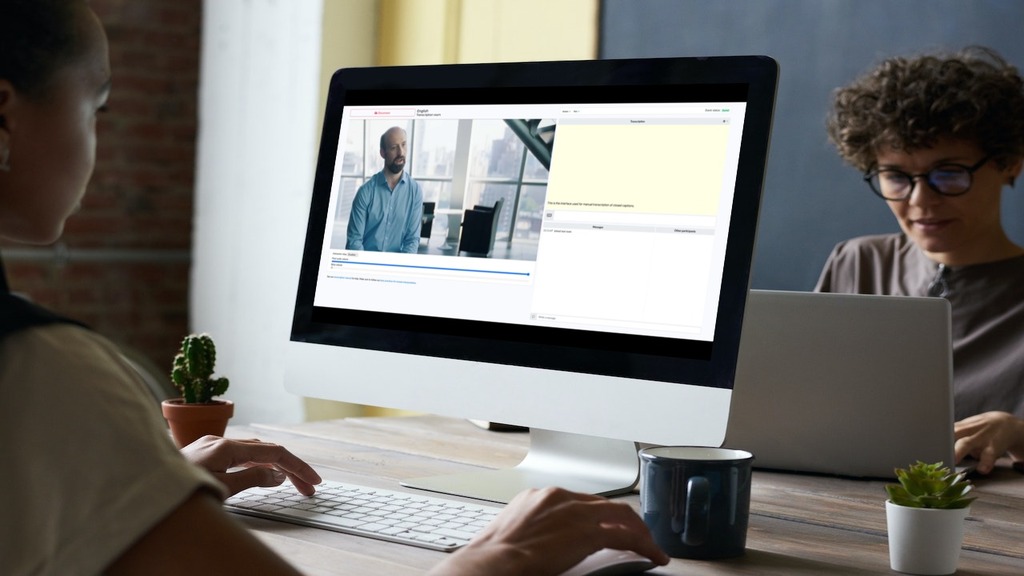Clevercast supports adding multilingual closed captions to a live stream through real-time transcription. This transcription can be automatically translated by Clevercast into closed captions for multiple languages.
Alternatively, you can use automatic speech-to-text conversion with manual correction.
Generating the closed captions in real time
You can add closed captions for any number of languages, simply by letting your interpreters type the transcription in a browser. Professional captioners will use a stenotype keyboard or re-speaking software. They only need a browser with WebRTC capabilities to watch the live broadcast and add captions through our interface.
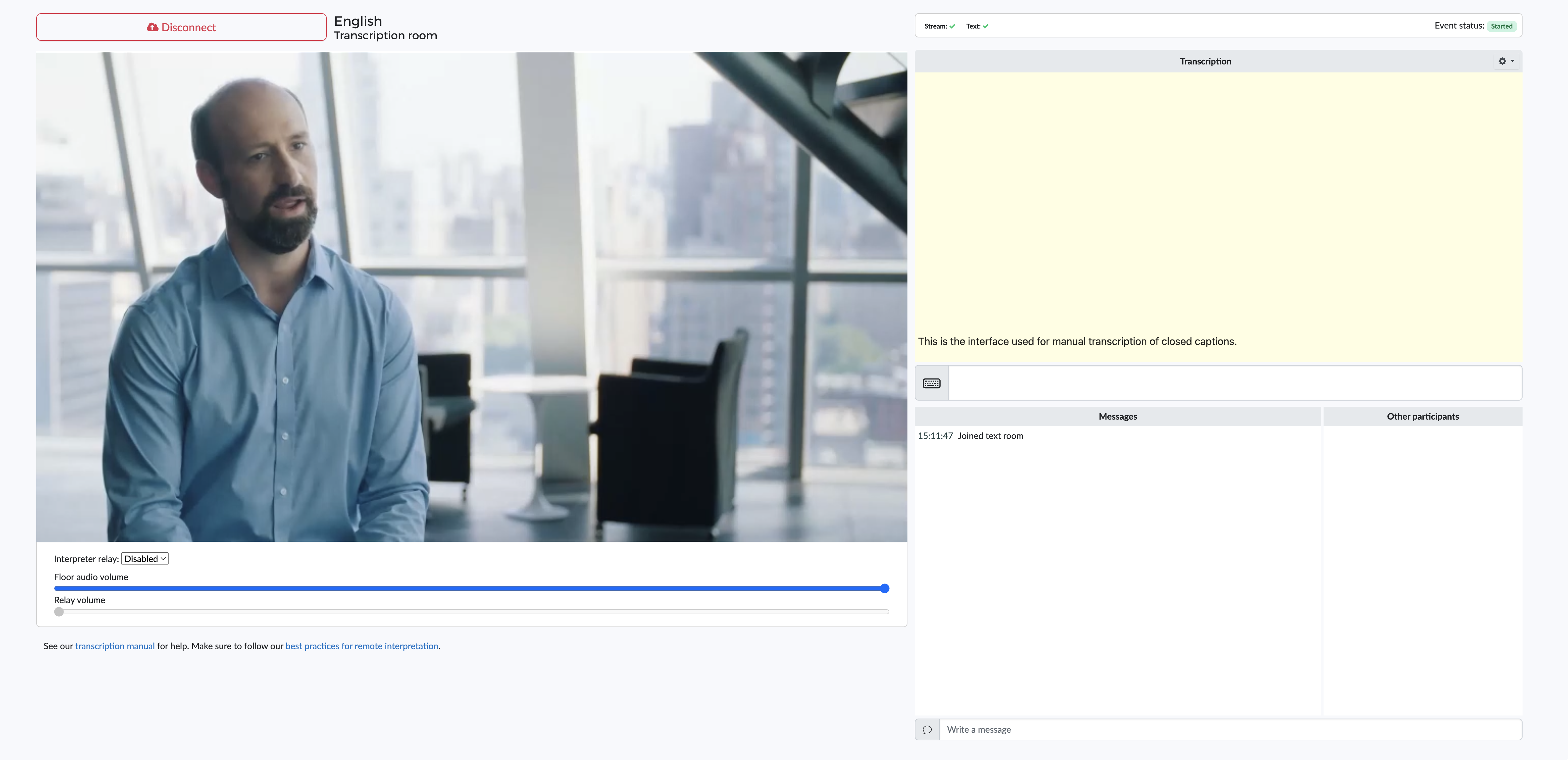
To begin transcribing, a captioner starts typing (or re-speaking) in the transcription edit box (next to the keyboard icon). The captions are automatically added to the live stream during the transcription process, in the following ways:
- Characters are sent automatically after a period of three seconds without typing. As long as 3 seconds have not elapsed, the captioner can go back and correct typos without viewers seeing them.
- When the captioner presses enter, all remaining input is immediately sent.
- When over 80 characters are typed without a three second pause and without enter being pressed, the characters are sent the next time the space bar is hit. This way, the captions remain in sync with the live stream.
For more info about how to transcribe, see our real-time subtitling manual for interpreters.
Adding automatic translations for transcribed languages
To make closed captions available in multiple languages, you can have people type the transcriptions in different languages. But you can also let Clevercast automatically translate a single transcription into different languages. In that case, you only need to set the languages to which a transcription should be translated.
Alternatively, you can use automatic speech-to-text conversion with translation into other languages. In that case, you can’t use manual transcription.
Watching the live stream with closed captions
Clevercast player lets your viewers select the closed captions for their preferred language and change the selection at any time. You can embed Clevercast player on your site or on a third-party platform.

The live stream is streamed globally (using the Akamai CDN) using the standard HTTP Live Streaming (HLS) protocol, which means it will have a latency of about 18 seconds. It’s a regular live stream, so all other Clevercast and Clevercast Player features apply (see our FAQ for more info).
Server-side recording
Clevercast automatically records the closed captions, which are the result of transcription, as WebVTT files. The .vtt files for each transcribed language can be downloaded along with the MP4 file.
If your plan includes support for Video on-Demand hosting, you can convert a recording to a VoD video with closed captions. The player for this VoD item can be embedded on your site or a 3rd party platform. Viewers are able to select the closed captions in the embedded player, in the same way as for the live stream.