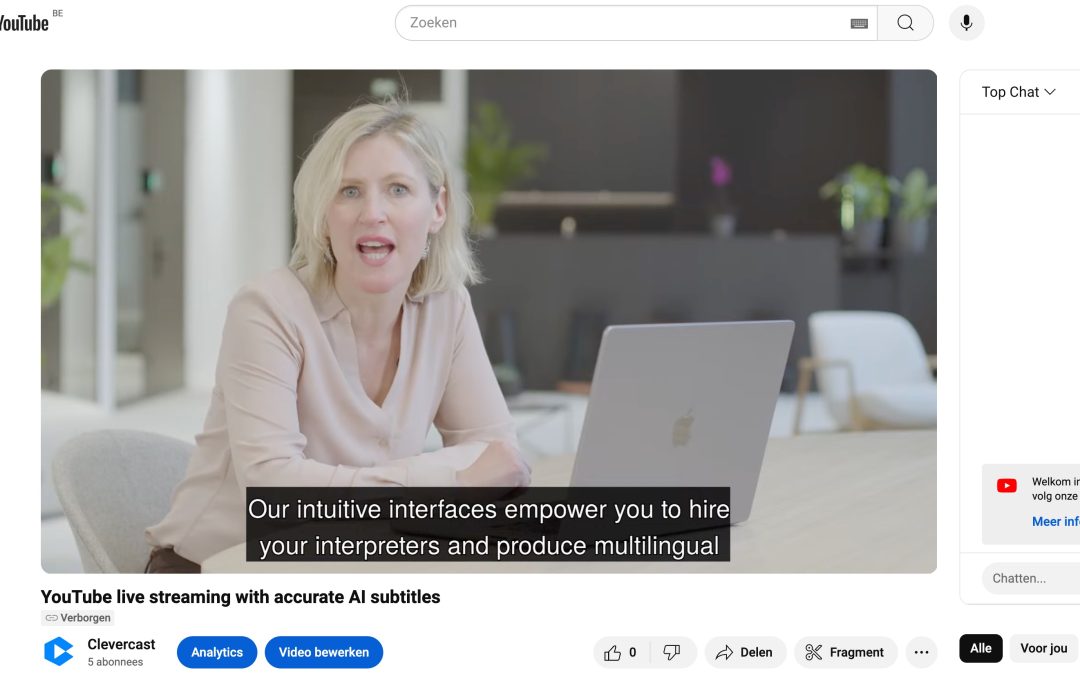How to add accurate AI subtitles to a YouTube live stream?
Clevercast supports simulcasting of live streams with AI generated subtitles that are burned into the video stream. By using this feature, you can send a live stream to YouTube (or other social media) with accurate AI subtitles in any language.
It works like this:
- Configure Clevercast to generate AI closed captions, either in the language spoken in the live stream or in a translated language.
- Use the RTMP URL and key from YouTube to configure a simulcast target, that uses the closed captions.
- Send an RTMP or SRT broadcast to Clevercast. Clevercast will generate the subtitles, burn them into the live video and restream it to YouTube.
The result is a live stream in YouTube with subtitles of the best AI quality. If you want to further improve the accuracy of the subtitles, you can use vocabularies and real-time correction.
Why use Clevercast?
Unlike YouTube and other re-streaming platforms, Clevercast lets you add high-quality AI subtitles to your YouTube live streams:
- Our unique technology for AI powered live captioning, leads to much higher accuracy for both subtitles in the original language and translations.
- Clevercast ensures that the live stream’s audio and subtitles are perfectly aligned. For a high-quality viewing experience, it’s imperative that audio and subtitles remain in sync.
- Clevercast ensures that standard requirements – as described in WCAG and Captioning Key – are closely followed in terms of readability, placement and formatting.
- Clevercast lets you provide subtitles in different languages. If your plan supports it, you can send multiple simultaneous live streams, each with subtitles in a different language.
Keep in mind that this will cause the YouTube stream to have a bigger delay, which is necessary to ensure subtitles are sufficiently accurate, and that YouTube viewers will not be able to turn off the subtitles (as they are burned-in). The latter is necessary to ensure that the subtitles remain in sync, which is unfortunately not possible when using the YouTube API to send the closed captions separately from the stream.
Note that you can combine embedding our multilingual player and simulcasting for the same live stream. In our player, viewers can select multilingual closed captions and/or audio translations, and can also turn them off.
Determining look & feel of the subtitles
For every live stream, Clevercast lets you determine the style of the burned-in subtitles. This includes choosing:
- whether the subtitles should have an outline, including its thickness
- text, outline and background colors
- whether the subtitles are displayed against a shaded background
- the amount of vertical padding of the subtitles from the bottom (pixels)
Getting started
Contact us for more information or a quote, or ask us for a free trial. Please mention that you want to use it for a simulcast with burned-in subtitles.
When you receive a trial account, you should be able to test with your own content by following the steps in this tutorial.
For some background info, we recommend reading our general info about live AI captions and speech translations and our manual section on multilingual simulcasts.